前言
我们都知道,固定高宽的div在网页中垂直居中很简单,相信大家也很容易的写出来,但是不是固定高宽的div如何垂直居中呢?我们在网页布局,特别是手机等web端网页经常是不固定高宽的div,那么这些div如何垂直居中呢?这篇文章,我总结一下。
固定高宽div垂直居中
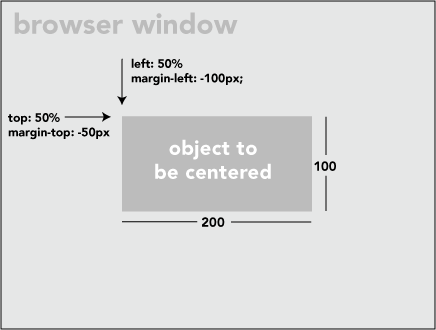
如上图,固定高宽的很简单,写法如下:
position: absolute;
left: 50%;
top: 50%;
width:200px;
height:100px;
margin-left:-100px;
margin-top:-50px;不固定高宽div垂直居中的方法
方法一:
用一个“ghost”伪元素(看不见的伪元素)和 inline-block / vertical-align 可以搞定居中,非常巧妙。但是这个方法要求待居中的元素是 inline-block,不是一个真正通用的方案。
html如下:
<div class="block" style="height: 300px;">
<div class="centered">
<h1>haorooms案例题目</h1>
<p>haorooms案例内容,haorooms案例内容haorooms案例内容haorooms案例内容haorooms案例内容haorooms案例内容haorooms案例内容haorooms案例内容haorooms案例内容</p>
</div>
</div>css如下:
/* This parent can be any width and height */
.block {
text-align: center;
}
/* The ghost, nudged to maintain perfect centering */
.block:before {
content: '';
display: inline-block;
height: 100%;
vertical-align: middle;
margin-right: -0.25em; /* Adjusts for spacing */
}
/* The element to be centered, can
also be of any width and height */
.centered {
display: inline-block;
vertical-align: middle;
width: 50%;
}方法二:
可以用table布局方法,但是这种方法也有局限性!
写法如下:
<table style="width: 100%;">
<tr>
<td style="text-align: center; vertical-align: middle;">
Unknown stuff to be centered.
</td>
</tr>
</table>由于table写法比较费时,你也可以用div代替table,写法如下:
html:
<div class="something-semantic">
<div class="something-else-semantic">
Unknown stuff to be centered.
</div>
</div>css:
.something-semantic {
display: table;
width: 100%;
}
.something-else-semantic {
display: table-cell;
text-align: center;
vertical-align: middle;
}方法三,终极解决方法:
以上2中方法可能都有其局限性,我介绍的第三中方法是比较成熟的不是固定高宽div的垂直居中的方法!但是方法是css3的写法,想兼容IE8的童鞋们,建议用上面的方法!
方法和我们固定高宽的差不多,但是不用margin我们用的是 translate()
demo如下:
<!DOCTYPE html PUBLIC "-//W3C//DTD XHTML 1.0 Strict//EN" "http://www.w3.org/TR/xhtml1/DTD/xhtml1-strict.dtd">
<html xmlns="http://www.w3.org/1999/xhtml" xml:lang="en">
<head>
<meta http-equiv="Content-Type" content="text/html;charset=UTF-8">
<title>haorooms不固定高度div写法</title>
<style>
.center {
position: fixed;
top: 50%;
left: 50%;
background-color: #000;
width:50%;
height: 50%;
-webkit-transform: translateX(-50%) translateY(-50%);
}
</style>
</head>
<body>
<div class="center"></div>
</body>
</html>我上面的css只是针对webkit内核的浏览器,其他内核浏览器写法如下:
-webkit-transform: translateX(-50%) translateY(-50%);
-moz-transform: translateX(-50%) translateY(-50%);
-ms-transform: translateX(-50%) translateY(-50%);
transform: translateX(-50%) translateY(-50%);关于每个浏览器的写法,可以看看我之前的一篇文章:http://www.haorooms.com/post/css_common
有些弹出层的样式,也可以用这个方法居中
position: fixed;
top: 50%;
left: 50%;
width: 50%;
max-width: 630px;
min-width: 320px;
height: auto;
z-index: 2000;
visibility: hidden;
-webkit-backface-visibility: hidden;
-moz-backface-visibility: hidden;
backface-visibility: hidden;
-webkit-transform: translateX(-50%) translateY(-50%);
-moz-transform: translateX(-50%) translateY(-50%);
-ms-transform: translateX(-50%) translateY(-50%);
transform: translateX(-50%) translateY(-50%);css3不定宽高水平垂直居中
只要三句话就可以实现不定宽高水平垂直居中。
justify-content:center;//子元素水平居中
align-items:center;//子元素垂直居中
display:-webkit-flex;在父级元素上面加上上面3句话,就可以实现子元素水平垂直居中。
利用vertical-align属性,实现水平垂直居中弹窗
这个方法兼容性比较好,实际运用效果也很好,代码如下:
html 代码
<div class="container">
<div class="dialog">haorooms博客</div>
</div>css代码
.container{
position:fixed;
top:0;
left:0;
right:0;
bottom:0;
background-color:rgba(0, 0, 0, .5);
text-align:center;
font-size:0;
white-space: nowrap;
overflow: hidden;
}
.container::after{
content:'';
display: inline-block;
vertical-align: middle;
height:100%;
}
.dialog{
display: inline-block;
vertical-align: middle;
text-align: left;
font-size:14px;
white-space: nowrap;
}实现不固定宽高垂直居中
运用margin:auto进行垂直居中
margin的值设置为auto,可以让我们对剩余空间进行分配!我们知道,块级元素设置为margin:0 auto;可以左右居中显示!那有没有办法让margin设置为margin:auto之后,上下左右都居中呢?上下左右都居中,就可以实现我们的垂直居中了!
答案是有的,只要我们让上下有足够的空间,就可以让margin的auto来分配上下空间。
我们可以利用定位的方式,让margin上下左右都有足够的空间!那么就可以用margin:auto来实现垂直居中了!
实现html如下:(做一个简单的垂直弹框)
<div class="father">
<div class="son"></div>
</div>css代码如下,很简单,兼容性也蛮好,支持IE8+
.father{position:fixed;width:100%;height:100%;top;0;left:0;background-color:rgba(0,0,0,.7);}
.son{position: absolute;top:0;left:0;bottom:0;right:0;width:50%;height:50%;margin:auto;background-color:red;}这样就可以实现垂直居中了,是不是很简单?!!